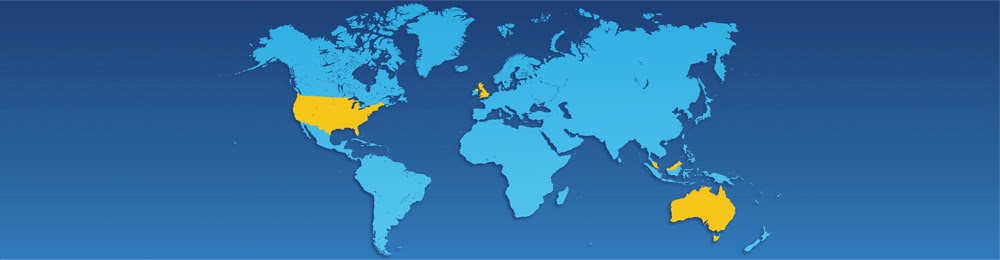HTML - Scripts
There are two very popular scripting languages that are commonly used in HTML to make web pages come alive. JavaScript and VBScript are very useful scripting languages to know, if you have the time.
With HTML scripts, you can create dynamic web pages, make image rollovers for really cool menu effects, or even validate the data on your HTML forms before users submit their information. However, JavaScript and VBScript are very complicated compared to HTML. It may be simpler just to download someone else's scripting code and modify it for use on your web page (if they have given you permission to do so, of course!).
HTML Javascript Code
If you want to insert JavaScript code into your HTML, you are going to use the <script> tag. If you would like to know more about JavaScript, check out our JavaScript Tutorial. Below is the correct code to insert embedded JavaScript code onto your site.
HTML Code:
<script type="text/javascript">
<!--script
***Some JavaScript code should go here***
-->
</script>
For JavaScript, you set the type attribute equal to "text/javascript", which is similar to the process of specifying CSS. We can also include a comment around the JavaScript code. This will prevent browsers that do not support JavaScript or have had JavaScript disabled from displaying the JavaScript code in the web browser.
HTML VBScript How To
To insert VBScript code onto your website, you must once again make use of the <script> tag. Below is the correct code to insert VBScript code onto your site.
HTML Code:
<script type="text/vbscript">
<!--script
***The VBScript code should go in this spot***
-->
</script>
For VBScript, you set the type attribute equal to "text/vbscript", which is similar to specifying CSS. We also include a comment around the VBScript code. This will prevent browsers that do not support VBScript or have had VBScript disabled from displaying the VBScript code in the web browser.
HTML - <!-- Commenting Scripts -->
Scripting languages such as JavaScript and VBScript must be commented out as well. You will learn that it is only once they are placed within the <script> tags that the browser executes the scripts without causing errors.
HTML Code:
<script>
<!--
document.write("Hello World!")
//-->
</script>
With this example, we are jumping far ahead. Just be sure you understand when to use comments and where to look for them. They are a very useful tool for any large HTML project.